Google touches many parts of daily life — search, email, photos, maps and more.
That convenience comes with data collection, so knowing how to control what Google stores and shares helps you protect privacy without losing useful features.
Here are practical, user-friendly steps to manage your Google data and tighten security.
1.
Start with the Google Account dashboard
Open your Google Account settings to see a clear overview of activity, connected apps and security status. The dashboard groups key tools: Security Checkup, Privacy Checkup, and Account Preferences. Use these to spot suspicious sign-ins, review connected devices and remove apps you no longer use.
2. Run the Privacy Checkup
Privacy Checkup walks through settings like Web & App Activity, Location History and YouTube watch history. Turning off a setting stops future activity from being saved, while you can also delete past activity selectively or on a schedule. Auto-delete options let you keep only recent data for a set time without manual maintenance.
3. Control Location data
Location History and device location settings power personalized results in Maps and timeline features. If you prefer less tracking, disable Location History or set Maps to only access location while the app is in use. You can clear past location points from your timeline or use the auto-delete tool to limit how long records are stored.
4. Manage web and app activity
Web & App Activity affects search suggestions, Map routes and personalized content. If you turn it off, you’ll still get search results, but fewer personalized recommendations.
Use the My Activity page to filter and delete specific searches, visits or voice recordings.
5. Tighten ad personalization
Ad settings let you limit how Google tailors ads based on profile data and interests.
You can turn off personalized ads entirely — you’ll still see ads, but they won’t be tailored by your Google profile. Also review the “Ad Topics” and “Third-party advertisers” lists to remove interests you don’t want used.
6. Review third-party app access
Third-party apps and sites often request permission to access your Google data. Periodically check which apps have access and revoke anything suspicious or unused. Removing permissions prevents further data sharing and disconnects the app from your account.
7. Secure your account
Enable two-step verification for an extra layer of protection.
Use the Security Checkup to find weak passwords, devices with access and recent security events. The built-in password manager can store strong, unique passwords and alert you to reused or compromised credentials.
8. Export or delete data as needed
Google Takeout lets you download copies of your emails, photos, calendar events and more — useful when switching services or keeping an offline archive. If you want to reduce your digital footprint, the Data & Personalization controls make it straightforward to delete specific services or the entire account.
Practical habits that help
– Regularly review Privacy and Security Checkups.
– Use auto-delete for activity logs you don’t need long-term.
– Limit app permissions to only what’s necessary.
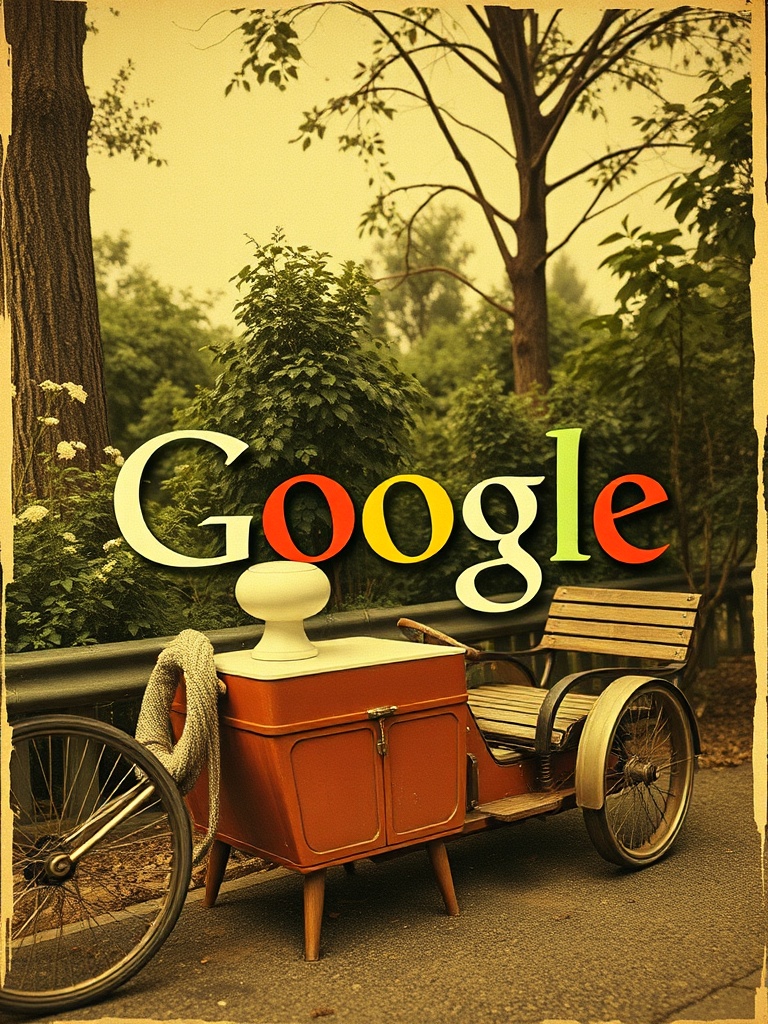
– Keep software and apps updated to benefit from the latest protections.
Balancing convenience and privacy means making mindful choices about what you store and share. By using Google’s account tools and cultivating a few good habits, you can enjoy helpful features while keeping control of your personal data. Check your settings periodically to make sure they still match your comfort level as services evolve.