How to take control of your Google account privacy and security
Google services touch many parts of daily life — search, email, maps, photos and cloud storage. That convenience comes with trade-offs: data is collected to personalize experiences, and account security is critical to protect that data.
The good news is Google provides clear controls that make it straightforward to manage what’s collected, how it’s used and who can access your information.
Start with the privacy and security dashboards
Two dashboards are the quickest way to gain control: the Privacy Checkup and the Security Checkup.
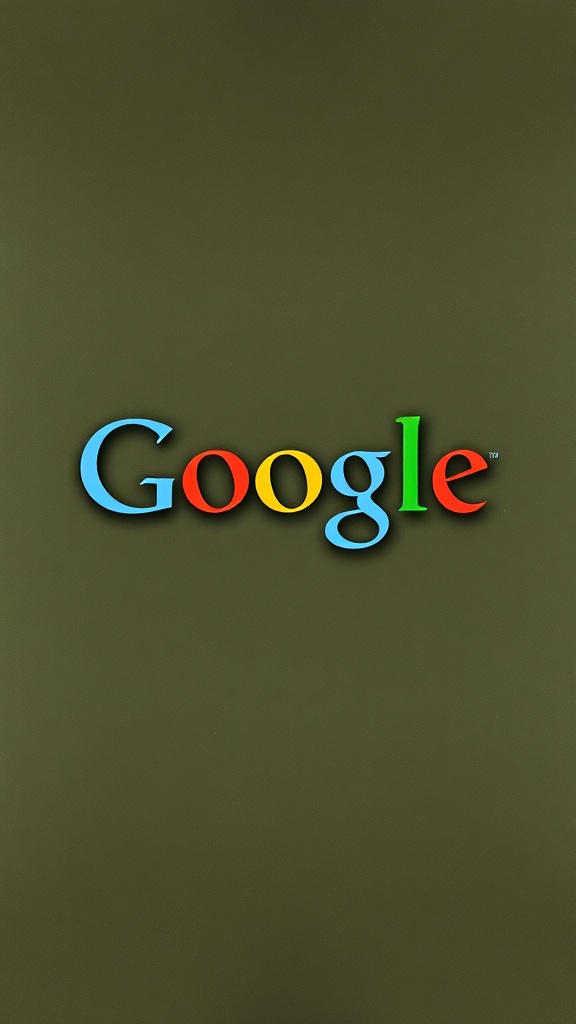
Both walk through important settings with clear recommendations and make it easy to update choices.
Key areas to review and adjust
– Activity controls: Decide whether Google saves Web & App Activity, Location History and YouTube history. Turning these off reduces personalization but also limits the data stored long term.
Consider enabling auto-delete for retained activity so data is removed after a set period.
– Ad personalization: Google uses signals to tailor ads.
You can turn ad personalization off entirely or modify interests and demographic signals used for targeting.
– Location controls: If you use Maps or location-dependent features, check what’s stored in Location History and device-level location permissions. Many apps request location in ways you might not expect — audit app permissions on your phone and restrict background access.
– Account access and app permissions: Review third-party apps and sites that have access to your Google Account.
Remove apps you no longer use or that ask for broad permissions you don’t need.
– Shared content and link sharing: For Drive, Photos and Calendar, check sharing settings.
Remove public links you no longer need and set folders and files to more restrictive access levels.
– Device and session management: Look at devices currently signed into your account and sign out sessions you don’t recognize. Remove old devices you no longer use.
– Backup and sync settings: Evaluate what’s backed up from your phone or desktop to Google Drive or Photos. Limit automatic backups if you prefer to keep certain content local.
Strengthen sign-in security
Protect the account that holds your personal data. Enable 2-Step Verification (2SV) to add a second factor — a code sent to your phone, an authenticator app, or a passkey — so a stolen password isn’t enough.
Use a strong, unique password and consider a password manager to keep credentials secure and easy to manage.
Regular housekeeping habits
– Perform the Privacy Checkup and Security Checkup periodically, especially after getting a new device or installing new apps.
– Set auto-delete for activity data so you’re not accumulating a large history by default.
– Review sharing links and revoke access for files no longer needed.
– Keep recovery options (backup email and phone number) current so you can regain access quickly if needed.
Transparency and control matter
Google offers several tools to help you retain control over your information without losing convenience. Taking a few minutes to walk through privacy and security settings turns general recommendations into a plan tailored to how you use Google services. Regular, small updates keep your account safer and reduce the amount of personal data that’s collected and stored.