Google holds a vast amount of personal and professional data for people around the world, so knowing how to manage account settings and privacy controls is essential. A few focused actions can significantly reduce risk, tighten privacy, and give clearer control over what Google stores and shares.
Start with the Security Checkup
The built-in Security Checkup is the quickest way to find vulnerabilities.
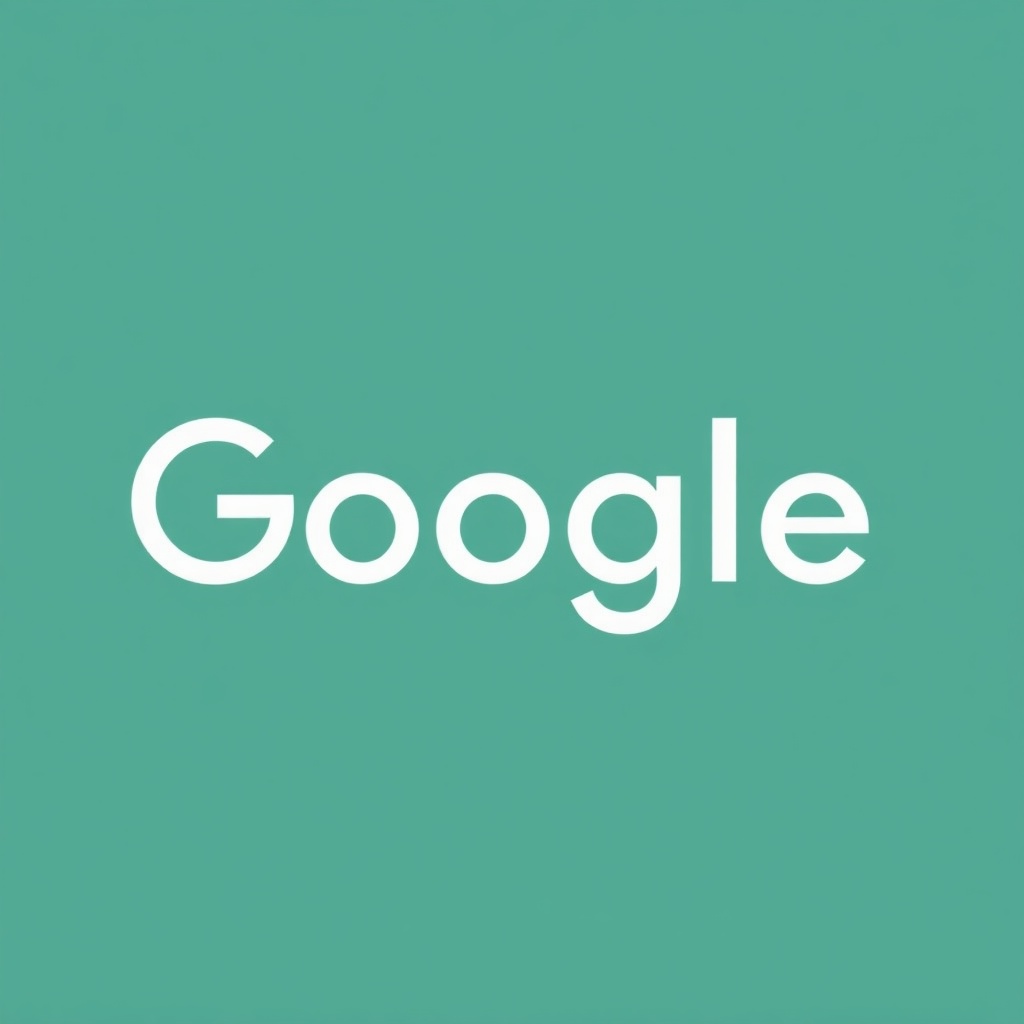
It highlights weak passwords, devices signed into the account, connected apps with access to data, and whether two-step verification is enabled. Run this check regularly and follow the suggested fixes: remove unfamiliar devices, revoke obsolete app access, and update weak or reused passwords.
Enable stronger sign-in methods
Two-step verification adds a critical second layer beyond a password. Use authentication apps, SMS codes, or hardware security keys for the best protection. Where available, passkeys provide a phishing-resistant, passwordless option that works across many devices and browsers.
Enable account recovery options so legitimate access can be restored if needed, but avoid recovery methods that expose sensitive information.
Manage data and activity settings
Google collects activity to personalize products, but users control what’s saved. Visit Activity Controls to pause or delete Web & App Activity, Location History, and YouTube watch history. Set auto-delete options so data is removed on a schedule rather than accumulating indefinitely. For people who value privacy over personalization, pausing these settings limits data collection without affecting core account access.
Review permissions and connected apps
Apps and sites granted access to a Google account often retain tokens that allow ongoing access.
Regularly audit third-party app permissions and remove anything you no longer use or recognize.
Pay special attention to apps that request broad scopes like reading email or accessing Drive files. Removing access is faster and cleaner than changing passwords alone.
Tidy up sharing and Drive permissions
Shared documents and folders can keep access longer than intended. Use Drive’s sharing settings to find files shared with others and tighten permissions to “Viewer” when editing is no longer necessary. For organizations or teams, periodic audits of shared resources prevent accidental exposure of sensitive files.
Control ad personalization and data used for targeting
Ad settings let users limit how Google personalizes ads.
Turning off ad personalization does not stop ads but reduces targeting based on account activity. For more privacy, clear ad-related cookies and review third-party trackers in the browser.
Use Chrome and device privacy features
Chrome offers features that improve privacy without breaking usability: built-in password manager, site isolation, and options to block third-party cookies. Private browsing windows (Incognito) prevent local history and cookies from persisting, but they do not make browsing anonymous to websites, employers, or internet service providers. On mobile, check app permissions for location, camera, and microphone — deny access when those features aren’t needed.
Take control with Google Takeout and delete tools
If migrating data or creating a personal backup, Google Takeout lets users export mail, photos, Drive contents, and more. For those wanting to reduce digital footprints, account-level deletion tools and selective deletion of individual services (like Gmail or Photos) provide clear paths to remove stored data.
Make privacy part of routine
Regularly review security settings, clear out old app access, and keep software up to date. For organizations, enforce policies via admin consoles and consider mandatory security keys or passkeys for high-risk accounts. Small, regular habits create a resilient account posture and keep data exposure to a minimum.